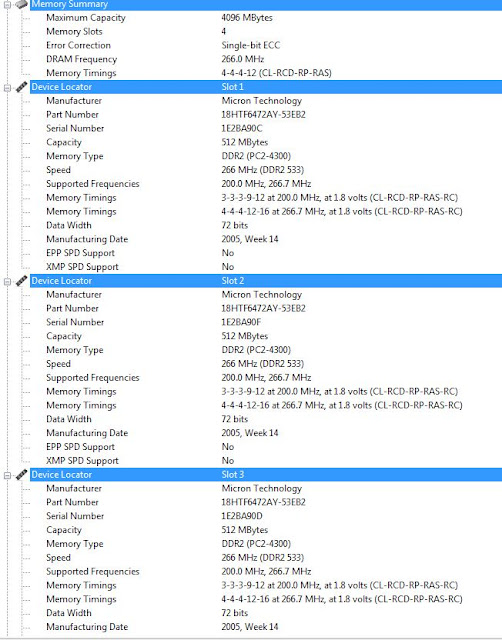"The only reason I'm not punching you in the neck right now is because I know this ignorance isn't your fault. Despite owning a computer and probably using one at work, much of your knowledge comes from Hollywood, and Hollywood hasn't got the slightest goddamn clue what they're talking about. In movies, everything from hacking the Pentagon to creating Kelly LeBrock can be done in one flurry of keystrokes." - John Cheese, Cracked.com
Friday, August 19, 2011
Kindred spirit
I read an awesome blog post on cracked.com today. If I wasn't already very happily taken, I'm pretty sure I'd ask this guy to marry me.
Wednesday, June 29, 2011
Damn You Auto Correct!
It's been a while since I posted, so I figured I'd return with a bit of a laugh. As I've mentioned many times before, I'm a bit of a cell phone junkie. I remember when I got my first iPhone and experienced the joys of it turning my harmless misspellings into scandalous messages sent to the most unfortunate of parties. Some clever folks thought to make website that catalogs these gems. If it doesn't make you cry a little, you take yourself too seriously.
http://damnyouautocorrect.com/
http://damnyouautocorrect.com/
Monday, May 2, 2011
In the market for a new phone?
I am a total cell phone junkie. I look at new ones online daily. It's like geek porn to me. I've wanted a new one for a while, because I'm still on the original Motorola Droid but I'm currently holding out for the Droid Bionic. If you're a Verizon customer or thinking of switching to Verizon I suggest you do the same as it promises to be wicked fast and chock-full of techy goodness. Dual core, lovely large screen and front facing camera? Count me in!
What I wanted to show you guys today, is this new AmazonWireless website. I got an email from Amazon introducing this new site and I have to say I dig it. They've got all the deals from the four major carriers (At&t, Sprint, Verizon and T-Mobile.) It's a great site to go to if you're feeling a bit lost and want to compare phones and plans from different carriers on one site. It seems like it has the potential to be quite the time saver. When the Bionic finally decides to show it's face, I'll use this site to buy it and report back. Until then, if you're interested in checking it out, click the link below:
What I wanted to show you guys today, is this new AmazonWireless website. I got an email from Amazon introducing this new site and I have to say I dig it. They've got all the deals from the four major carriers (At&t, Sprint, Verizon and T-Mobile.) It's a great site to go to if you're feeling a bit lost and want to compare phones and plans from different carriers on one site. It seems like it has the potential to be quite the time saver. When the Bionic finally decides to show it's face, I'll use this site to buy it and report back. Until then, if you're interested in checking it out, click the link below:
Wednesday, March 30, 2011
Curiosity Killed the Console
Several hours have just been spent putting a PS3 back together again, and it has prompted me to remind folks of a few things to think about when taking computers/electronics apart. My boyfriend, in his excitement to play Dragon Age II, got tired of waiting for me to clean the lens on his PlayStation 3 and decided to do it himself. He's never done anything like that before, and he's about as tech savvy as my grandma, so needless to say I wasn't surprised to find a baggy of "spare parts" and a very funny looking PS3 when he was done.
Before you go on an electronics disassembling adventure, take heed the following tips:
Before you go on an electronics disassembling adventure, take heed the following tips:
- Set aside several hours of time. You may think that you'll remember how that piece fits tomorrow, but given enough time and distraction people are prone to forget. Also, leaving something disassembled on a hard work surface is just begging for something to get lost. I personally have a cat that collects screws in the middle of the night. He steals them, plays with them, and drops them in his food or water dish. True story.
- Do your homework. Have manuals, links, and instructions on hand before you start. A quick Google search will most likely uncover a video of somebody doing exactly what you're doing. Watch it, take notes, and save it for later.
- Make sure you have all of the proper tools, cleanser, etc on hand. Stopping in the middle to go to the store is a drag.
- Keep a pen and paper on hand and document each step. Remember, it's a lot tougher to reverse engineer something to try and figure out where that missing screw goes than it is to write it down as you take it apart.
- Keep several containers (shot glasses or sandwich bags work well) to hold screws/parts from different parts of the machine in and label them. For example, drop the screws for the outside case in a sandwich bag and label it "outside case." If they are different sizes, note what size goes where.
- Don't be afraid to seek out help. If you're not exactly sure how something should come apart, look it up or call somebody. Muscling a fragile part will lead to much shame and embarrassment.
Labels:
computer maintenance,
computer tutorial,
pc tools,
ps3
Wednesday, March 23, 2011
Hard drive filling up? WinDirStat to the rescue!
It's hard to believe how much hard drive space we use up these days. If you're somebody who has a lot of video and or audio files, you can find your drive filling up fairly quickly. Cleaning up to make more room can be annoying and time consuming when done manually. WinDirStat is a cute, simple and free application that analyzes how much disk space files are taking up. Simply download it here and follow the simple installation instructions.
To run it, select a drive and let it scan. The scan is fun and has little pac man guys darting across the screen as they analyze your data. There really isn't much on this computer so the scan only took a few seconds
Look at that! Free AND shiny! You can drill down and see more details about what's taking up space in your files, by clicking on individual files.
To run it, select a drive and let it scan. The scan is fun and has little pac man guys darting across the screen as they analyze your data. There really isn't much on this computer so the scan only took a few seconds
Look at that! Free AND shiny! You can drill down and see more details about what's taking up space in your files, by clicking on individual files.
Saturday, March 19, 2011
Up and Down Wireless
Wireless can be fickle. One minute it's giving you all of its 802.11N love while you watch a Dexter marathon on Netflix, the next it's down filling you with the agonizing pains of Internet withdrawal. Then, moments later, it's back up with no apparent rhyme or reason. Let me give you a little rhyme for your reason.
Unless you live in the wilderness, it's extremely likely that your neighbors wireless network(s) extend into your wireless domain. Many consumer routers are set to broadcast on the same wireless channel (often channels 1, 6 and 11) which can lead to multiple networks duking it out for airtime in a relatively small space. The way I see it, you're left with two options. Make tiny matching foil hats for yourself, your laptop, and your router...OR you can change the channel. While the former is definitely more fashion forward, it's not very effective. I just wanted to see if I could get you to rush into the kitchen to grab some foil before reading the rest of this. Let's change the channel.
Now I'm banking on the fact that you understand how to make basic changes to your router. I'm going to assume that when you got it, you logged in to set up an SSID (your network name), set a security protocol and passkey, and hopefully changed the standard administrative password of the router itself. If you haven't done these things, you need to locate the make and model number of your router and Google it to locate the manual. Breaking into unsecured wireless network is about as easy as going to the fridge for a snack so it's important to do these things to keep people from leeching Internet access from you, or even worse, accessing your personal information.
Now let's take a look at what channels your neighbors are using. Download and install an application called NetStumbler. When you run it, you'll notice it removes you from your wireless network and uses your wireless card to scan local wireless networks. In order to return surfing, you'll need to close the application. NetStumbler couldn't be easier to use, especially for the information we're trying to access. Simply double click it and let it run for a minute and you'll see a neat little list of local networks and what channels they are on.
As you can see from our list here, some channels are quite packed. This is most likely because this was the default channel the router was set to and it was never changed. All you need to do to avoid this traffic jam is to set your network to one that is not being used, or at least, not being used very much. Just log back into your router, find the wireless channel settings, put yourself on a traffic free channel, and enjoy smooth wireless surfing.
Unless you live in the wilderness, it's extremely likely that your neighbors wireless network(s) extend into your wireless domain. Many consumer routers are set to broadcast on the same wireless channel (often channels 1, 6 and 11) which can lead to multiple networks duking it out for airtime in a relatively small space. The way I see it, you're left with two options. Make tiny matching foil hats for yourself, your laptop, and your router...OR you can change the channel. While the former is definitely more fashion forward, it's not very effective. I just wanted to see if I could get you to rush into the kitchen to grab some foil before reading the rest of this. Let's change the channel.
 |
| Signs (2002) |
Now let's take a look at what channels your neighbors are using. Download and install an application called NetStumbler. When you run it, you'll notice it removes you from your wireless network and uses your wireless card to scan local wireless networks. In order to return surfing, you'll need to close the application. NetStumbler couldn't be easier to use, especially for the information we're trying to access. Simply double click it and let it run for a minute and you'll see a neat little list of local networks and what channels they are on.
As you can see from our list here, some channels are quite packed. This is most likely because this was the default channel the router was set to and it was never changed. All you need to do to avoid this traffic jam is to set your network to one that is not being used, or at least, not being used very much. Just log back into your router, find the wireless channel settings, put yourself on a traffic free channel, and enjoy smooth wireless surfing.
Thursday, February 17, 2011
Turn Your Laptop into Art
Less technical...more shiny! Ok I have been in love with these things for a long time. They're called GelaSkins and like any skin you'd get for your phone or computer, they help protect them from damage. But these are literally works of art! You can chose from tons of different artists, or you can even upload your own creations. They go on really smoothly and easily. I've even had pretty good luck transferring them to a new device when mine broke, though it didn't look quite as snappy as the first time. They also gave me a cool background image too, so it just looked really slick.
and like any skin you'd get for your phone or computer, they help protect them from damage. But these are literally works of art! You can chose from tons of different artists, or you can even upload your own creations. They go on really smoothly and easily. I've even had pretty good luck transferring them to a new device when mine broke, though it didn't look quite as snappy as the first time. They also gave me a cool background image too, so it just looked really slick.
One thing to note, is that they are simply skins. They don't have any kind of real padding. They protect from surface scratches and really transform the look of your device, but won't protect much if you drop it. If you have butter fingers, make sure to put your device in some sort of case as well!

One thing to note, is that they are simply skins. They don't have any kind of real padding. They protect from surface scratches and really transform the look of your device, but won't protect much if you drop it. If you have butter fingers, make sure to put your device in some sort of case as well!
Compacting Huge .PST Files
On the same .pst file kick, I wanted to explain something that a lot of people don't realize about how Microsoft handles .pst files.
A lot of folks will look at their pst file size, freak out, and delete a bunch of emails. They toil over whether to keep the video of little Timmy getting roflstomped by the new kitten in their inbox, even though it's saved to their hard drive and backup drive. It's so much easier to forward from my inbox, right? After careful soul searching they come to the conclusion that it's time, and let it go along with a few thousand other emails. With an aura of pride that can only come from a job well done, they check back to witness their accomplishment and see how tiny their pst file must now be. Queue the screams of frustration when...wait for it...OMG IT'S EXACTLY THE SAME SIZE!
Ok, take a breath. This is maddening, but I promise you, nothing is lost! Not even your time. There are just two other things to look at before we can make that .pst file smaller. First, you have to make sure you've cleared out your deleted items folder. When you delete an email in Outlook, it goes to the deleted items folder to await permanent deletion. It's like a safety net. Make sure you really want to get rid of everything you have in there because there's no turning back!
Now that everything is truly deleted, why isn't my .pst file any smaller? Well, because Outlook doesn't compact your .pst file automatically, right away. This means, that those email you deleted only created room within the .pst file itself. It's good news, because emails you receive won't actually make your .pst file any larger, until it exceeds the empty space inside, but annoying because your original goal had been to reduce the file size. If you leave Outlook open and running, it will eventually compact everything on it's own. If you're one of those instant gratification people, like me, you can follow Microsoft's directions here for compacting your .pst file manually.
Oi vey! So much work goes into maintaining one little email application. I've personally opted to give up on Outlook all together and use Gmail and their interface exclusively. I'd suggest you try the same if you're in the position to but we'll save all that for another post.
Happy emailing!
A lot of folks will look at their pst file size, freak out, and delete a bunch of emails. They toil over whether to keep the video of little Timmy getting roflstomped by the new kitten in their inbox, even though it's saved to their hard drive and backup drive. It's so much easier to forward from my inbox, right? After careful soul searching they come to the conclusion that it's time, and let it go along with a few thousand other emails. With an aura of pride that can only come from a job well done, they check back to witness their accomplishment and see how tiny their pst file must now be. Queue the screams of frustration when...wait for it...OMG IT'S EXACTLY THE SAME SIZE!
Ok, take a breath. This is maddening, but I promise you, nothing is lost! Not even your time. There are just two other things to look at before we can make that .pst file smaller. First, you have to make sure you've cleared out your deleted items folder. When you delete an email in Outlook, it goes to the deleted items folder to await permanent deletion. It's like a safety net. Make sure you really want to get rid of everything you have in there because there's no turning back!
Now that everything is truly deleted, why isn't my .pst file any smaller? Well, because Outlook doesn't compact your .pst file automatically, right away. This means, that those email you deleted only created room within the .pst file itself. It's good news, because emails you receive won't actually make your .pst file any larger, until it exceeds the empty space inside, but annoying because your original goal had been to reduce the file size. If you leave Outlook open and running, it will eventually compact everything on it's own. If you're one of those instant gratification people, like me, you can follow Microsoft's directions here for compacting your .pst file manually.
Oi vey! So much work goes into maintaining one little email application. I've personally opted to give up on Outlook all together and use Gmail and their interface exclusively. I'd suggest you try the same if you're in the position to but we'll save all that for another post.
Happy emailing!
Monday, February 7, 2011
Outlook+Gmail=Huge PST Files
Somebody asked me about the huge pst file their Gmail account was creating when using Microsoft Outlook. I take absolutely no credit for this answer, because I found it spelled out perfectly here.
I love the internet!
I love the internet!
Saturday, February 5, 2011
Geek love!
This is the cutest thing ever! Geek2Geek is a dating website just for geeks! If I was single I'd be all over this. What a cool way to meet people that actually share your interests. If anybody has tried this, I'd be really interested to know how it went. Comment here and let us know!
is a dating website just for geeks! If I was single I'd be all over this. What a cool way to meet people that actually share your interests. If anybody has tried this, I'd be really interested to know how it went. Comment here and let us know!

Magic Jelly Bean
It sounds like something out of a fairy tale, and this week it was so useful it almost was! I had a user whose drive was failing and needed to be replaced, so I set him up with a new one. I then took his old drive and put it in an enclosure, that allowed it to connect via USB so he could access all of his data. Unfortunately, he had no record of the key for his Microsoft Office installation. Yikes, that could be an expensive thing to have to purchase again!
Thank goodness for Magic Jelly Bean products! They make key finders, that scan the registry of your system for the keys of software you have installed. I've mentioned SIW before, and I adore it, but it doesn't find keys on external drives.The free version is just called Key Finder, and they make an fancier yet still inexpensive version called Recover Keys for more elusive and harder to recover keys. Simply download, install and run for data on your own drive. For keys on an external drive, like the situation above, you simply use the "load hive" feature and point it to the Windows installation on the drive. Voila! All the information you need to reinstall that expensive software on the new drive.
Thank goodness for Magic Jelly Bean products! They make key finders, that scan the registry of your system for the keys of software you have installed. I've mentioned SIW before, and I adore it, but it doesn't find keys on external drives.The free version is just called Key Finder, and they make an fancier yet still inexpensive version called Recover Keys for more elusive and harder to recover keys. Simply download, install and run for data on your own drive. For keys on an external drive, like the situation above, you simply use the "load hive" feature and point it to the Windows installation on the drive. Voila! All the information you need to reinstall that expensive software on the new drive.
Monday, January 31, 2011
Service with a smile?
This isn't really a technical post, but rather, just something I've been thinking about for the past few months. I've found an interesting phenomenon when talking to people in my industry. So many of them seem to not like what they do or resent the users they support. Does anybody remember the "Nick Burns" skits from Saturday Night Live? They're about a geeky IT guy who talks down to people asking for simple help. It was pretty popular at the time, probably because it's so true.
I was doing some research to find like minded folks, doing what I'm doing, writing a blog about their IT experience. I did find a lot of great content, but what I also found, were a lot of IT industry folks who'd taken to the Internet to vent about the "stupid people" they work with. Some even went as far as to post stories about reading personal emails, or even sabotaging computers. This really kind of appalled me. As an IT professional, specifically as one that deals with customers all the time, I consider myself in the service industry. It's my job to not only provide technical expertise, but to do so in a kind and understanding way. I thank my lucky stars when a user doesn't know how to set up their printer, because it means I still have a job!
I follow a strict code of conduct when providing support. I never make fun of even the easiest question. I always offer training when time allows. I never *ever* read emails or files that do not belong to me or abuse the administrative access I've been privileged with. And above all else, I try to maintain a cheerful temperament, even when things get stressful. People who approach me asking for help have usually wound themselves up with frustration trying to fix their own problem, and don't need me to make them feel any worse than they already do. They need friendly help so they can get back to having a productive day!
If you're reading this because the IT industry interests you, then try to take to heart the code of conduct I've laid out. You'll find that people will enjoy working with you, and you'll be substantially more successful in your career, if you carry yourself in a professional and up beat way. Sure, it's not always exciting to answer the same questions day in and day out, but you can resolve that by writing good documentation and pointing users to it. If you're reading this because you're sick of your IT guy rolling his eyes at you when you need help, I apologize. I applaud your effort to take things into your own hands, and learn how to fix things on your own and I'm sorry you experienced bad support. Take comfort in your friendly IT gal and feel free to send me a message when you can't figure something out on your own.
I was doing some research to find like minded folks, doing what I'm doing, writing a blog about their IT experience. I did find a lot of great content, but what I also found, were a lot of IT industry folks who'd taken to the Internet to vent about the "stupid people" they work with. Some even went as far as to post stories about reading personal emails, or even sabotaging computers. This really kind of appalled me. As an IT professional, specifically as one that deals with customers all the time, I consider myself in the service industry. It's my job to not only provide technical expertise, but to do so in a kind and understanding way. I thank my lucky stars when a user doesn't know how to set up their printer, because it means I still have a job!
I follow a strict code of conduct when providing support. I never make fun of even the easiest question. I always offer training when time allows. I never *ever* read emails or files that do not belong to me or abuse the administrative access I've been privileged with. And above all else, I try to maintain a cheerful temperament, even when things get stressful. People who approach me asking for help have usually wound themselves up with frustration trying to fix their own problem, and don't need me to make them feel any worse than they already do. They need friendly help so they can get back to having a productive day!
If you're reading this because the IT industry interests you, then try to take to heart the code of conduct I've laid out. You'll find that people will enjoy working with you, and you'll be substantially more successful in your career, if you carry yourself in a professional and up beat way. Sure, it's not always exciting to answer the same questions day in and day out, but you can resolve that by writing good documentation and pointing users to it. If you're reading this because you're sick of your IT guy rolling his eyes at you when you need help, I apologize. I applaud your effort to take things into your own hands, and learn how to fix things on your own and I'm sorry you experienced bad support. Take comfort in your friendly IT gal and feel free to send me a message when you can't figure something out on your own.
Wednesday, January 19, 2011
Free WinZip Alternative
Sometimes, because software is considered the standard for years, we just get into a rut. It can be kind of an expensive rut over time, because we'll tend to fork over the cash like zombies because we don't want to deal with finding an alternative. Luckily for you, I make it my personal mission in life to pay for as little software as humanly possible. If I can get just five people to use all my favorite freebies, I'll consider it my own little way of sticking it to the man.
Enter (stage left) the free pick of the day, jZip. Sorry, WinZip, but you're not worth $30. Especially with your annoying website that proclaims WINZIP HAS NEVER BEEN FREE! (I guess they didn't use caps but I still felt yelled at.) Oh and my personal favorite,WinZip will give you the software for free if you complete one of their marketing offers that include selling your information and probably your soul to marketing companies. Seriously? No thanks. JZip can create, open and extract Zip, TAR, GZip and 7-Zip files and open and extract RAR and ISO files. You get all this for the one time price of ZERO! Maybe they'll even take installments? OK, joking aside, I tested this software and am using it right now. It's safe and works great. Save yourself some money and download jZip here.
Enter (stage left) the free pick of the day, jZip. Sorry, WinZip, but you're not worth $30. Especially with your annoying website that proclaims WINZIP HAS NEVER BEEN FREE! (I guess they didn't use caps but I still felt yelled at.) Oh and my personal favorite,WinZip will give you the software for free if you complete one of their marketing offers that include selling your information and probably your soul to marketing companies. Seriously? No thanks. JZip can create, open and extract Zip, TAR, GZip and 7-Zip files and open and extract RAR and ISO files. You get all this for the one time price of ZERO! Maybe they'll even take installments? OK, joking aside, I tested this software and am using it right now. It's safe and works great. Save yourself some money and download jZip here.
Wednesday, January 12, 2011
Upgrade Your Desktop RAM
One of the most inexpensive and effective ways to boost your computer's performance is to add more or upgrade your RAM. For a brush up of what RAM does for your computer and how much you need, read my earlier post here.
- Establish if you need an upgrade. To do this reboot your computer without opening any applications. Open the Task Manager (Ctrl+alt+delete for Windows XP and Windows 7. Start > Task Manager in Vista) and click the performance tab. If your available memory is hovering around 50% or less, then this means you're using half or more of your memory just to boot up Windows. Once you start opening applications, you're most likely maxing it out or getting pretty close to it so you could use an upgrade.
- Use the application SIW to figure out what kind of memory you have, how many slots your motherboard has, and how much memory your motherboard can support. See my post about SIW here if you're not sure what it is or where to get it. In the example below, you'll see I have 2 gigs of DDR2 RAM, 4 slots available, and my motherboard supports 4 gigs total. I'm going to purchase 4, 1 gig modules of DDR2 ram to replace my existing 512 modules.
- Go find the best deal you can! For shopping tips, check out my post here.
- Gather your new memory, the tools I described in my last post and your unplugged computer and lay them out on a hard table top. Carefully open it up, you may need to unscrew small screws from the back to do so. (Make sure to carefully save them!)
- Locate your existing RAM, and remove each one by gently pushing down on the clips on either side of each module, and carefully pulling it out of it's slot. Make sure to only hold the RAM by it's edges, and avoid touching the circuits on the side or pins on the bottom. When I remove RAM, I like to take it out and lay it in such a way, so that I know which direction it was installed. This makes it easy when lining up the notch in the pins on the bottom of the new RAM modules. You know exactly which way it's supposed to go. Oh these clips are dusty, time to break out the canned air!
- Again, holding it only by it's edges, carefully line up your new RAM module and gently push down until the clips pop into place. This does require some firm pressure, but not too much. If it's a strain, check to make sure you've lined it up correctly. Again, that notch in the bottom needs to be lined up the right way or your RAM just won't go in.
- Take a final look to make sure all of your new RAM modules have been installed correctly. They should all be flush, nothing should be sticking out.
- Close your computer up, plug it in and boot it. Run SIW again to make sure all of your new RAM is recognized. If it isn't or if you received an error on boot, unplug it, open it up and re-seat the RAM.
- Now sit back, relax and enjoy the performance boost!
Monday, January 10, 2011
Tools of the Trade
This is just a really quick post to discuss the tools you should have on hand before you go tinkering around inside your computer.
- A small set of demagnetized computer tools. You don't need to go nuts buying expensive kits. For $10-$20 you can buy a small kit that will include everything you need. Most likely you won't use much more than screw drivers, but it's nice to have the other tools on hand just in case. Plus the nifty cases they come in keep everything together and organized. The one below even comes with a small flashlight which can really come in handy.
- An anti-static wrist band. While some people chose not to use them, static electricity is bad news for hardware. They're really inexpensive and it's better to be safe than sorry
- Container for all your loose screws. Computer screws are tiny and will easily roll right off your table and into oblivion. I personally love old prescription bottles because of the lid but you can use anything, even a sandwich bag.
- Canned air is also really helpful. When you open up your machine you may find lots of dust, especially if you haven't opened it in a while. You should always take time to clean it up while you have it open for a repair or upgrade. Plus it's just plain fun!
Text Spam
I'm kind in love with my phone. For years, I've been a cell phone junkie, always drooling over the latest and greatest technology. Last year, I bought the first Motorola Droid and fell passionately in love. In fact, for the first time in my cell phone using life, I have no urge to upgrade. (Yes, I'm old enough to remember a time without cell phones.) But this really isn't about how much I love my little bundle of Android joy, this post is about something much more devious. Pure evil. SPAM.
Now, at this point, everyone knows about email spam. But did you know about text messaging spam? To be honest, I really didn't until today. I'd occasionally gotten unsolicited text messages, but they were so few and far between that I just blew them off. Today I heard the repeated chimes of my personalized text tone going off over and over. (You too can make personalized text alerts out of Bonnie Tyler's "Total Eclipse of the Heart" for free using a little app called Ringdroid but we'll talk about that in another post. Turn around, bright eyes, and keep reading about spam.) You can imagine my discontent, when instead of it being my BFF frantically trying to let me know that John Fluevog was having a 90% off sale, it was some dick telling me I could borrow money from money600.com. Then cash39.com. And so on...
I'm going to assume that since you're reading a tech blog that you have the common sense to not try and visit the sites I've listed above. While it may boost my readership since you'll need this article and most likely a priest to fix your computer, it would show embarrassingly bad judgement on your part and all your friends will laugh at you. So let it be known that I claim no responsibility for repairs to your computer or your ego should you chose to brain fart your way over to visit said sites.
In total I got 9 text messages trying to lure me to their shady cash advance sites. Now, I've never applied for a cash advance, and I'm kind of a control freak about giving out my cell number so if this can happen to me it can happen to anybody. It made me feel a special kind of rage when I realized, that if I didn't have an unlimited texting plan, I'd be paying for each one of these low life messages. So I set out to figure out how to block these little weasels and found out it's pretty simple. Most of these messages don't actually come from real cell phones. They come from the Internet, sent in mass, in a whack-a-mole attempt to get through to anything that might be a cell phone. I found this article from the New York Times called "How to Block Cellphone Spam" explaining how to block text messages that originate from the Internet. They go into step by step detail for several carriers. For example:
Now, at this point, everyone knows about email spam. But did you know about text messaging spam? To be honest, I really didn't until today. I'd occasionally gotten unsolicited text messages, but they were so few and far between that I just blew them off. Today I heard the repeated chimes of my personalized text tone going off over and over. (You too can make personalized text alerts out of Bonnie Tyler's "Total Eclipse of the Heart" for free using a little app called Ringdroid but we'll talk about that in another post. Turn around, bright eyes, and keep reading about spam.) You can imagine my discontent, when instead of it being my BFF frantically trying to let me know that John Fluevog was having a 90% off sale, it was some dick telling me I could borrow money from money600.com. Then cash39.com. And so on...
I'm going to assume that since you're reading a tech blog that you have the common sense to not try and visit the sites I've listed above. While it may boost my readership since you'll need this article and most likely a priest to fix your computer, it would show embarrassingly bad judgement on your part and all your friends will laugh at you. So let it be known that I claim no responsibility for repairs to your computer or your ego should you chose to brain fart your way over to visit said sites.
In total I got 9 text messages trying to lure me to their shady cash advance sites. Now, I've never applied for a cash advance, and I'm kind of a control freak about giving out my cell number so if this can happen to me it can happen to anybody. It made me feel a special kind of rage when I realized, that if I didn't have an unlimited texting plan, I'd be paying for each one of these low life messages. So I set out to figure out how to block these little weasels and found out it's pretty simple. Most of these messages don't actually come from real cell phones. They come from the Internet, sent in mass, in a whack-a-mole attempt to get through to anything that might be a cell phone. I found this article from the New York Times called "How to Block Cellphone Spam" explaining how to block text messages that originate from the Internet. They go into step by step detail for several carriers. For example:
"Verizon Wireless: Log in at vtext.com. Under Text Messaging, click Preferences. Click Text Blocking. You’re offered choices to block text messages from e-mail or from the Web. Here again, you can block specific addresses or Web sites."The article says this service is not available on some carriers yet, but it was written several years ago and at this point I'm sure everyone has caught up. I actually am a Verizon user, and I just logged into My Verizon and clicked the block Internet spam button under the plan heading. I'm sure their method works too, but I was most thankful for the information that the service was available. I thought I may be stuck getting multiple spam texts a day for the rest of my life. Oh the drama of it all!
Subscribe to:
Comments (Atom)