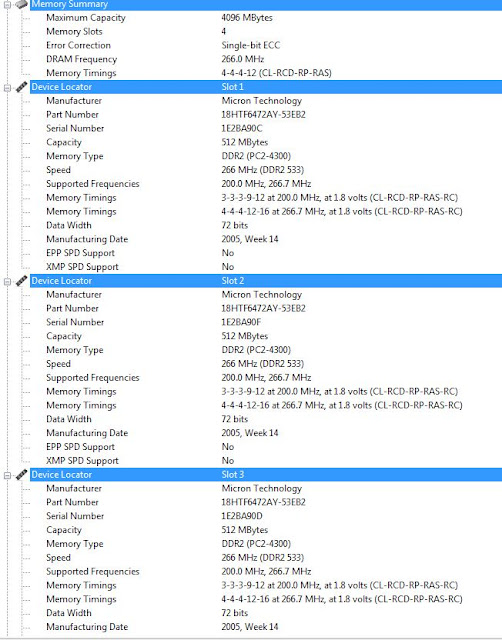Beware the sneaky install! What's a sneaky install? Well it's what I call it when you're trying to install one thing, and another application comes along for the ride. It's not even that the stow away software is necessarily bad, it's just it's not something you signed up for. It takes up space and memory, can slow down your boot time, and can invoke rage when it pops up in the middle of something important, like slaying virtual dragons.
A perfect example of this, is
McAfee Scan Security Plus. This little nuisance likes to install itself when you install
Adobe Flash Player, which everyone needs to get their
funny cats fix on
YouTube. It will then constantly pop up asking to scan your system, then try to sell you solutions. If you've been following this blog at all, you've probably already procured yourself a nice
free little antivirus solution and have no need for their snake oil. Removing it is not hard, you simply have to access the add and remove programs feature in your control panel, find it in the list and click uninstall.
Why do they do this? Well, it's not an evil plot to drive you to the verge of madness, even though it seems like it. They're all in it for the money. And we can't even really be mad at them, because often times we're benefiting from the free software they created. All you can do is try to avoid installing what you're not interested in.
There's no real secret to avoiding these little tag alongs. You just have to pay attention and
read the fine print. To avoid the example above, all you had to do was uncheck the box that said "Install McAfee Security Scan Plus" on the Adobe Flash Player download screen. Other software sneaks in during the actual installation process, which is why it is key to read each step of the installation wizard carefully before clicking the continue button.
Nothing about this information is all that technical, but it's a reminder to be mindful when working on your computer. We all get tired and click happy sometimes and every installation seems to look the same. But if you're not careful, you may just end up with more than you bargained for.