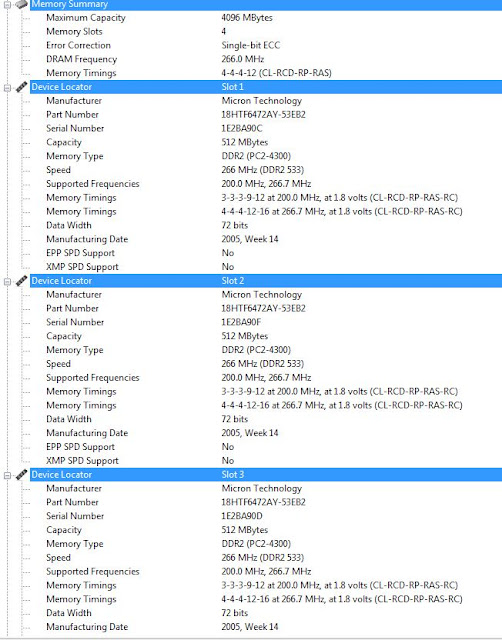This isn't really a technical post, but rather, just something I've been thinking about for the past few months. I've found an interesting phenomenon when talking to people in my industry. So many of them seem to not like what they do or resent the users they support. Does anybody remember the "Nick Burns" skits from Saturday Night Live? They're about a geeky IT guy who talks down to people asking for simple help. It was pretty popular at the time, probably because it's so true.
I was doing some research to find like minded folks, doing what I'm doing, writing a blog about their IT experience. I did find a lot of great content, but what I also found, were a lot of IT industry folks who'd taken to the Internet to vent about the "stupid people" they work with. Some even went as far as to post stories about reading personal emails, or even sabotaging computers. This really kind of appalled me. As an IT professional, specifically as one that deals with customers all the time, I consider myself in the service industry. It's my job to not only provide technical expertise, but to do so in a kind and understanding way. I thank my lucky stars when a user doesn't know how to set up their printer, because it means I still have a job!
I follow a strict code of conduct when providing support. I never make fun of even the easiest question. I always offer training when time allows. I never *ever* read emails or files that do not belong to me or abuse the administrative access I've been privileged with. And above all else, I try to maintain a cheerful temperament, even when things get stressful. People who approach me asking for help have usually wound themselves up with frustration trying to fix their own problem, and don't need me to make them feel any worse than they already do. They need friendly help so they can get back to having a productive day!
If you're reading this because the IT industry interests you, then try to take to heart the code of conduct I've laid out. You'll find that people will enjoy working with you, and you'll be substantially more successful in your career, if you carry yourself in a professional and up beat way. Sure, it's not always exciting to answer the same questions day in and day out, but you can resolve that by writing good documentation and pointing users to it. If you're reading this because you're sick of your IT guy rolling his eyes at you when you need help, I apologize. I applaud your effort to take things into your own hands, and learn how to fix things on your own and I'm sorry you experienced bad support. Take comfort in your friendly IT gal and feel free to send me a message when you can't figure something out on your own.
Monday, January 31, 2011
Wednesday, January 19, 2011
Free WinZip Alternative
Sometimes, because software is considered the standard for years, we just get into a rut. It can be kind of an expensive rut over time, because we'll tend to fork over the cash like zombies because we don't want to deal with finding an alternative. Luckily for you, I make it my personal mission in life to pay for as little software as humanly possible. If I can get just five people to use all my favorite freebies, I'll consider it my own little way of sticking it to the man.
Enter (stage left) the free pick of the day, jZip. Sorry, WinZip, but you're not worth $30. Especially with your annoying website that proclaims WINZIP HAS NEVER BEEN FREE! (I guess they didn't use caps but I still felt yelled at.) Oh and my personal favorite,WinZip will give you the software for free if you complete one of their marketing offers that include selling your information and probably your soul to marketing companies. Seriously? No thanks. JZip can create, open and extract Zip, TAR, GZip and 7-Zip files and open and extract RAR and ISO files. You get all this for the one time price of ZERO! Maybe they'll even take installments? OK, joking aside, I tested this software and am using it right now. It's safe and works great. Save yourself some money and download jZip here.
Enter (stage left) the free pick of the day, jZip. Sorry, WinZip, but you're not worth $30. Especially with your annoying website that proclaims WINZIP HAS NEVER BEEN FREE! (I guess they didn't use caps but I still felt yelled at.) Oh and my personal favorite,WinZip will give you the software for free if you complete one of their marketing offers that include selling your information and probably your soul to marketing companies. Seriously? No thanks. JZip can create, open and extract Zip, TAR, GZip and 7-Zip files and open and extract RAR and ISO files. You get all this for the one time price of ZERO! Maybe they'll even take installments? OK, joking aside, I tested this software and am using it right now. It's safe and works great. Save yourself some money and download jZip here.
Wednesday, January 12, 2011
Upgrade Your Desktop RAM
One of the most inexpensive and effective ways to boost your computer's performance is to add more or upgrade your RAM. For a brush up of what RAM does for your computer and how much you need, read my earlier post here.
- Establish if you need an upgrade. To do this reboot your computer without opening any applications. Open the Task Manager (Ctrl+alt+delete for Windows XP and Windows 7. Start > Task Manager in Vista) and click the performance tab. If your available memory is hovering around 50% or less, then this means you're using half or more of your memory just to boot up Windows. Once you start opening applications, you're most likely maxing it out or getting pretty close to it so you could use an upgrade.
- Use the application SIW to figure out what kind of memory you have, how many slots your motherboard has, and how much memory your motherboard can support. See my post about SIW here if you're not sure what it is or where to get it. In the example below, you'll see I have 2 gigs of DDR2 RAM, 4 slots available, and my motherboard supports 4 gigs total. I'm going to purchase 4, 1 gig modules of DDR2 ram to replace my existing 512 modules.
- Go find the best deal you can! For shopping tips, check out my post here.
- Gather your new memory, the tools I described in my last post and your unplugged computer and lay them out on a hard table top. Carefully open it up, you may need to unscrew small screws from the back to do so. (Make sure to carefully save them!)
- Locate your existing RAM, and remove each one by gently pushing down on the clips on either side of each module, and carefully pulling it out of it's slot. Make sure to only hold the RAM by it's edges, and avoid touching the circuits on the side or pins on the bottom. When I remove RAM, I like to take it out and lay it in such a way, so that I know which direction it was installed. This makes it easy when lining up the notch in the pins on the bottom of the new RAM modules. You know exactly which way it's supposed to go. Oh these clips are dusty, time to break out the canned air!
- Again, holding it only by it's edges, carefully line up your new RAM module and gently push down until the clips pop into place. This does require some firm pressure, but not too much. If it's a strain, check to make sure you've lined it up correctly. Again, that notch in the bottom needs to be lined up the right way or your RAM just won't go in.
- Take a final look to make sure all of your new RAM modules have been installed correctly. They should all be flush, nothing should be sticking out.
- Close your computer up, plug it in and boot it. Run SIW again to make sure all of your new RAM is recognized. If it isn't or if you received an error on boot, unplug it, open it up and re-seat the RAM.
- Now sit back, relax and enjoy the performance boost!
Monday, January 10, 2011
Tools of the Trade
This is just a really quick post to discuss the tools you should have on hand before you go tinkering around inside your computer.
- A small set of demagnetized computer tools. You don't need to go nuts buying expensive kits. For $10-$20 you can buy a small kit that will include everything you need. Most likely you won't use much more than screw drivers, but it's nice to have the other tools on hand just in case. Plus the nifty cases they come in keep everything together and organized. The one below even comes with a small flashlight which can really come in handy.
- An anti-static wrist band. While some people chose not to use them, static electricity is bad news for hardware. They're really inexpensive and it's better to be safe than sorry
- Container for all your loose screws. Computer screws are tiny and will easily roll right off your table and into oblivion. I personally love old prescription bottles because of the lid but you can use anything, even a sandwich bag.
- Canned air is also really helpful. When you open up your machine you may find lots of dust, especially if you haven't opened it in a while. You should always take time to clean it up while you have it open for a repair or upgrade. Plus it's just plain fun!
Text Spam
I'm kind in love with my phone. For years, I've been a cell phone junkie, always drooling over the latest and greatest technology. Last year, I bought the first Motorola Droid and fell passionately in love. In fact, for the first time in my cell phone using life, I have no urge to upgrade. (Yes, I'm old enough to remember a time without cell phones.) But this really isn't about how much I love my little bundle of Android joy, this post is about something much more devious. Pure evil. SPAM.
Now, at this point, everyone knows about email spam. But did you know about text messaging spam? To be honest, I really didn't until today. I'd occasionally gotten unsolicited text messages, but they were so few and far between that I just blew them off. Today I heard the repeated chimes of my personalized text tone going off over and over. (You too can make personalized text alerts out of Bonnie Tyler's "Total Eclipse of the Heart" for free using a little app called Ringdroid but we'll talk about that in another post. Turn around, bright eyes, and keep reading about spam.) You can imagine my discontent, when instead of it being my BFF frantically trying to let me know that John Fluevog was having a 90% off sale, it was some dick telling me I could borrow money from money600.com. Then cash39.com. And so on...
I'm going to assume that since you're reading a tech blog that you have the common sense to not try and visit the sites I've listed above. While it may boost my readership since you'll need this article and most likely a priest to fix your computer, it would show embarrassingly bad judgement on your part and all your friends will laugh at you. So let it be known that I claim no responsibility for repairs to your computer or your ego should you chose to brain fart your way over to visit said sites.
In total I got 9 text messages trying to lure me to their shady cash advance sites. Now, I've never applied for a cash advance, and I'm kind of a control freak about giving out my cell number so if this can happen to me it can happen to anybody. It made me feel a special kind of rage when I realized, that if I didn't have an unlimited texting plan, I'd be paying for each one of these low life messages. So I set out to figure out how to block these little weasels and found out it's pretty simple. Most of these messages don't actually come from real cell phones. They come from the Internet, sent in mass, in a whack-a-mole attempt to get through to anything that might be a cell phone. I found this article from the New York Times called "How to Block Cellphone Spam" explaining how to block text messages that originate from the Internet. They go into step by step detail for several carriers. For example:
Now, at this point, everyone knows about email spam. But did you know about text messaging spam? To be honest, I really didn't until today. I'd occasionally gotten unsolicited text messages, but they were so few and far between that I just blew them off. Today I heard the repeated chimes of my personalized text tone going off over and over. (You too can make personalized text alerts out of Bonnie Tyler's "Total Eclipse of the Heart" for free using a little app called Ringdroid but we'll talk about that in another post. Turn around, bright eyes, and keep reading about spam.) You can imagine my discontent, when instead of it being my BFF frantically trying to let me know that John Fluevog was having a 90% off sale, it was some dick telling me I could borrow money from money600.com. Then cash39.com. And so on...
I'm going to assume that since you're reading a tech blog that you have the common sense to not try and visit the sites I've listed above. While it may boost my readership since you'll need this article and most likely a priest to fix your computer, it would show embarrassingly bad judgement on your part and all your friends will laugh at you. So let it be known that I claim no responsibility for repairs to your computer or your ego should you chose to brain fart your way over to visit said sites.
In total I got 9 text messages trying to lure me to their shady cash advance sites. Now, I've never applied for a cash advance, and I'm kind of a control freak about giving out my cell number so if this can happen to me it can happen to anybody. It made me feel a special kind of rage when I realized, that if I didn't have an unlimited texting plan, I'd be paying for each one of these low life messages. So I set out to figure out how to block these little weasels and found out it's pretty simple. Most of these messages don't actually come from real cell phones. They come from the Internet, sent in mass, in a whack-a-mole attempt to get through to anything that might be a cell phone. I found this article from the New York Times called "How to Block Cellphone Spam" explaining how to block text messages that originate from the Internet. They go into step by step detail for several carriers. For example:
"Verizon Wireless: Log in at vtext.com. Under Text Messaging, click Preferences. Click Text Blocking. You’re offered choices to block text messages from e-mail or from the Web. Here again, you can block specific addresses or Web sites."The article says this service is not available on some carriers yet, but it was written several years ago and at this point I'm sure everyone has caught up. I actually am a Verizon user, and I just logged into My Verizon and clicked the block Internet spam button under the plan heading. I'm sure their method works too, but I was most thankful for the information that the service was available. I thought I may be stuck getting multiple spam texts a day for the rest of my life. Oh the drama of it all!
Subscribe to:
Posts (Atom)